Django Pagedown
Add Stack Overflow's "Pagedown" Markdown editor to your Django Admin or custom form.
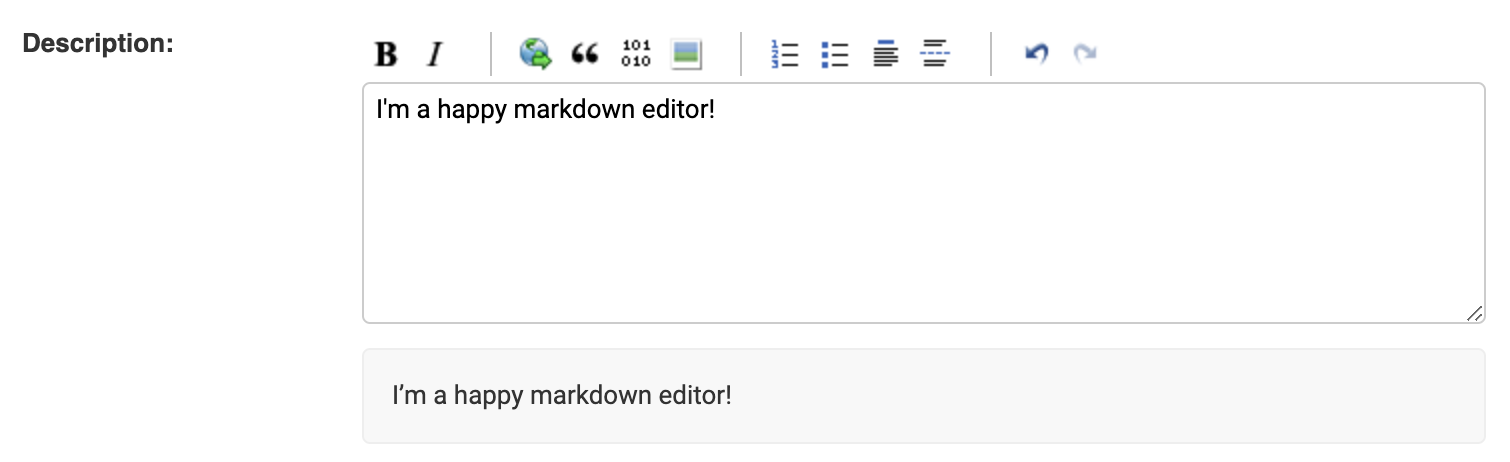
Requirements
Version >= 2.0.0 of django-pagedown requires Django 2.1.0 or above (previous versions should support Django all the way back to around 1.1).
Installation
- Get the code:
pip install django-pagedown - Add
pagedown.apps.PagedownConfigto yourINSTALLED_APPSinsettings.py - Configure and collect the static files:
python manage.py collectstatic
Usage
The widget can be used both inside the django admin or independendly.
Inside the Django Admin:
If you want to use the pagedown editor in a django admin field, there are numerous possible approaches:
-
To use it in all
TextField's in your admin form:```python from django.contrib import admin from django.db import models
from pagedown.widgets import AdminPagedownWidget
class AlbumAdmin(admin.ModelAdmin): formfield_overrides = { models.TextField: {'widget': AdminPagedownWidget }, }
`` - To only use it on **particular fields**, first create a form (informs.py`):```python from django import forms
from pagedown.widgets import AdminPagedownWidget
from music.models import Album
class AlbumForm(forms.ModelForm): name = forms.CharField(widget=AdminPagedownWidget()) description = forms.CharField(widget=AdminPagedownWidget())
class Meta: model = Album fields = "__all__"```
and in your
admin.py:```python from django.contrib import admin
from forms import FooModelForm from models import FooModel
@admin.register(FooModel) class FooModelAdmin(admin.ModelAdmin): form = FooModelForm fields = "all" ```
Outside the Django Admin:
To use the widget outside of the django admin, first create a form similar to the above but using the basic PagedownWidget:
from django import forms
from pagedown.widgets import PagedownWidget
from music.models import Album
class AlbumForm(forms.ModelForm):
name = forms.CharField(widget=PagedownWidget())
description = forms.CharField(widget=PagedownWidget())
class Meta:
model = Album
fields = ["name", "description"]
Then define your urls/views:
from django.views.generic import FormView
from django.conf.urls import patterns, url
from music.forms import AlbumForm
urlpatterns = patterns('',
url(r'^$', FormView.as_view(template_name="baz.html",
form_class=AlbumForm)),)
then create the template and load the javascipt and css required to create the editor:
<html>
<head>
{{ form.media }}
</head>
<body>
<form ...>
{{ form }}
</form>
</body>
</html>
Customizing the Widget
If you want to customize the widget, the easiest way is to simply extend it:
from pagedown.widgets import PagedownWidget
class MyNewWidget(PagedownWidget):
template_name = '/custom/template.html'
class Media:
css = {
'all': ('custom/stylesheets.css',)
}
js = ('custom/javascript.js',)
Rendering Markdown
contrib.markdown was deprecated in Django 1.5 meaning you can no longer use the markdown filter in your template by default.
@wkcd has a good example of how to overcome by installing django-markdown-deux:
{% extends 'base.html' %}
{% load markdown_deux_tags %}
...
<p>{{ entry.body|markdown }}</p>
...
Image Uploads
You can enable image uploads, allowing your users to upload new images to the server and have them automatically inserted into the Pagedown widget (instead of just adding image URLs):
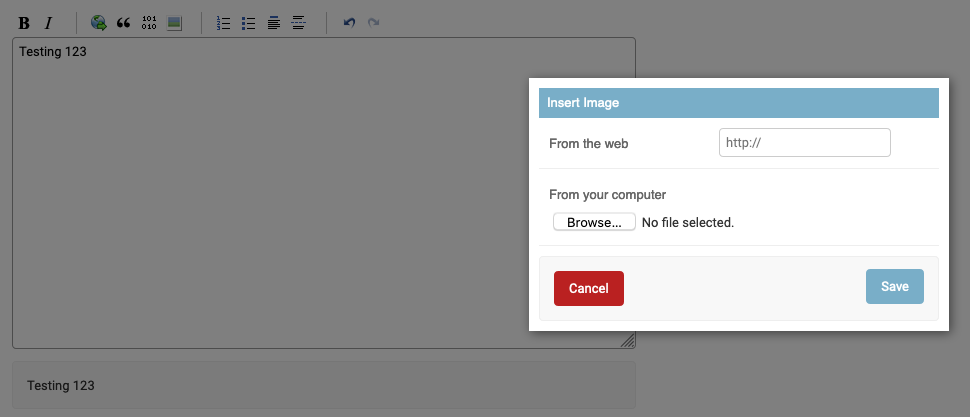
To do so:
- Make sure you have set a
MEDIA_URLandMEDIA_ROOTso that uploads will be propertly saved - Add
PAGEDOWN_IMAGE_UPLOAD_ENABLED=Trueto your settings - Include the pagedown paths in your
urls.pyso that the upload endpoint is available
# ...
urlpatterns = [
path('', include('pagedown.urls')),
# ...
]
This will add the URL /pagedown/image-upload/ endpoint to your project. You can see the default view that handles the upload here
The following options are available via your settings to tweak how the image upload works:
PAGEDOWN_IMAGE_UPLOAD_PATHcan be used to change the path within your media root (default ispagedown-uploads)PAGEDOWN_IMAGE_UPLOAD_EXTENSIONScan be used to limit the extensions allowed for upload (default isjpg,jpeg,png,webp)PAGEDOWN_IMAGE_UPLOAD_UNIQUEcan be used to ensure all uploads are stored in a uniquely named subfolder, e.g.f748e009-c3cb-40f3-abf2-d103ab0ad259/my-file.png(default isFalse)
Check out the pagedown_init.js script to see how the upload is being performed on the client side.
Example
You can see a fully-fledged example of the widget in django-pagedown-example
