

Convert Jupyter Notebook to Web App
Mercury allows you to add interactive widgets in Python notebooks, so you can share notebooks as web applications. Forget about rewriting notebooks to web frameworks just to share your results. Mercury offers a set of widgets with simple re-execution of cells.
You can build with Mercury: - Turn your notebook into beautiful Web Apps, - Create interactive Presentations with widgets, you can recompute slides during the show, - Share notebooks as static Websites,
- Build data-rich Dashboards with widgets,
- Create Reports with PDF exports, automatic scheduling, and email notifications (coming soon),
- Serve Python notebooks as REST API endpoints (coming soon).

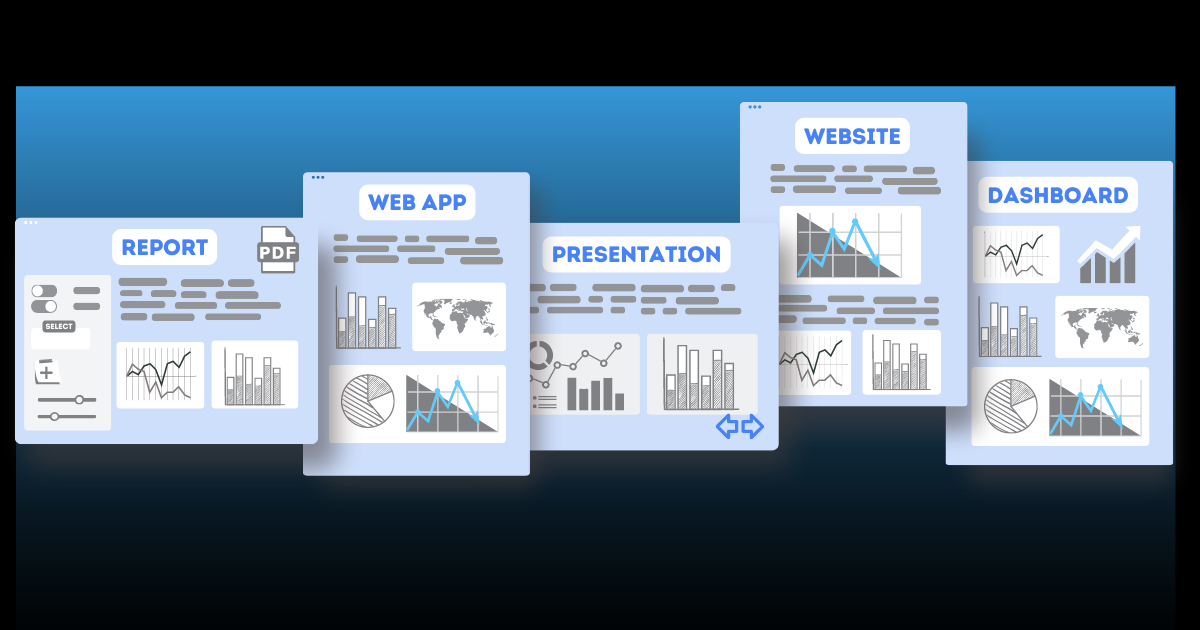
Mercury features: - add widgets with Python code - no frontend experience needed! - hide or show the notebook's code, - export executed notebook to PDF or HTML, - share multiple notebooks - no limits! - embed notebook on any website, - easy file upload and download from the notebook, - add authentication to notebooks (coming soon), - schedule automatic notebook execution (coming soon).
Widgets
Mercury provides multiple widgets. There are 3 types of widgets:
- Input widgets are components that will appear in the sidebar when running the notebook in Mercury. They can be used to provide user input or trigger action in the notebook.
- Output widgets help present notebook results to the user and control execution flow.
- Custom Widgets - you can use many custom widgets, for example, PyDeck, and Pivot Tables.

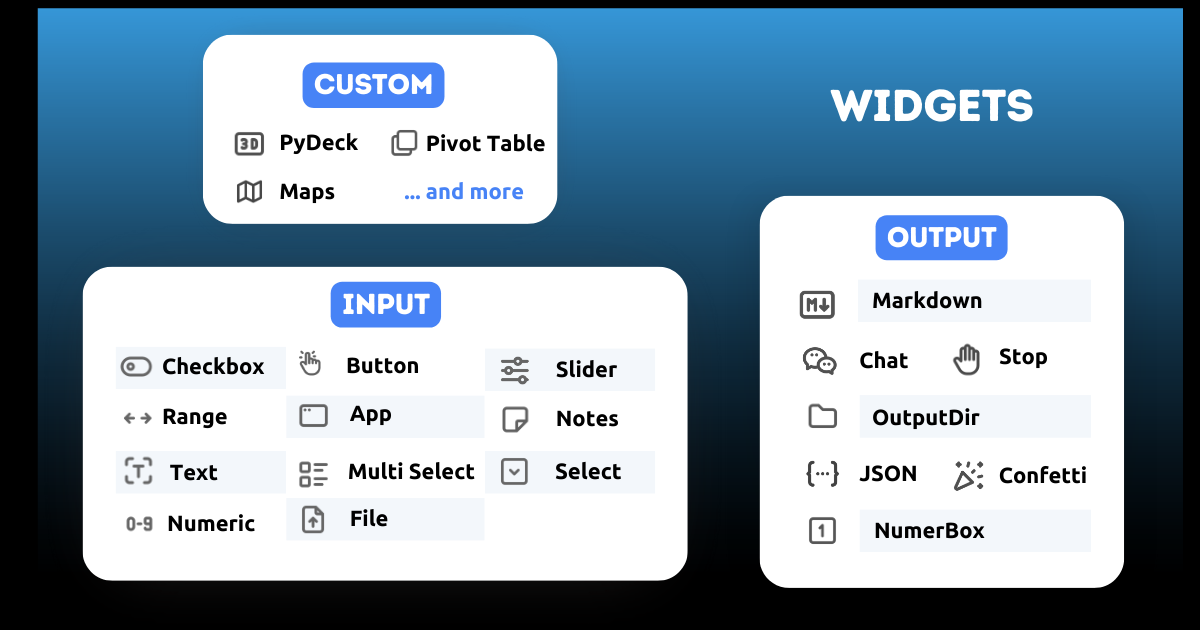
Integrations
Mercury works with virtually every Python package!
Among the most important are machine learning libraries such as Scikit-Learn, Pandas, and Seaborn or visualization libraries: Plotly, matplotlib, Vega-Altair, and Ipyvizzu.

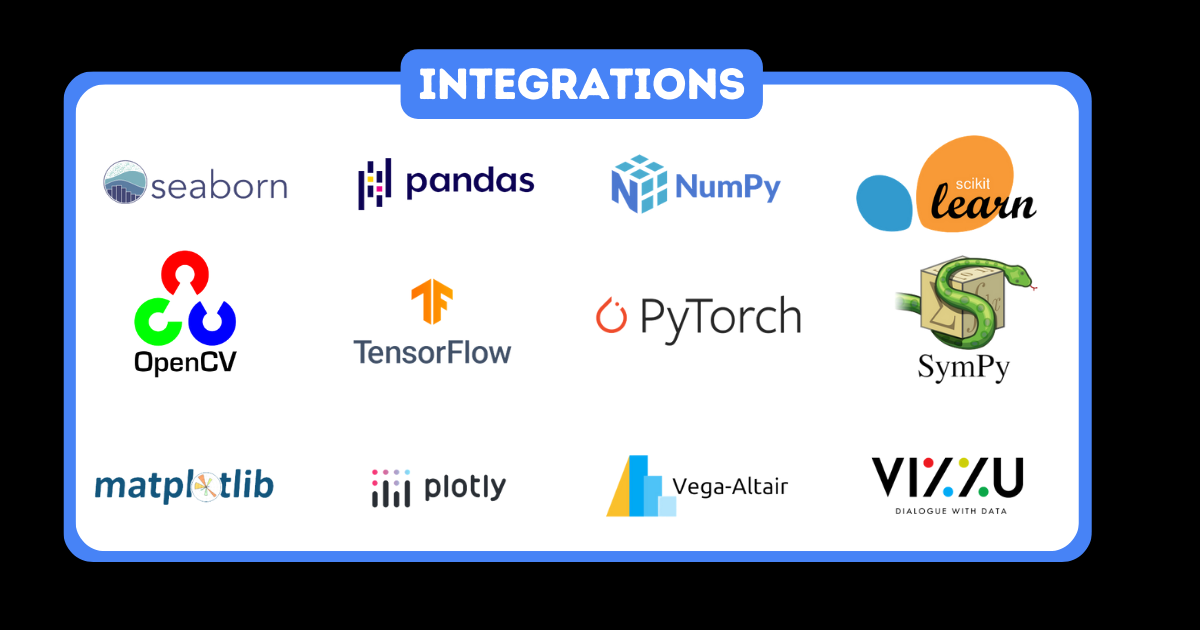
Example
Simple code example that creates a widget and displays its value. You can interact with a widget in the Jupyter Notebook. Its value will be updated. However, to see the update in other cells you need to manually execute them.
Import package:
import mercury as mr
Create a Text widget:
name = mr.Text(value="Piotr", label="What is your name?")
Print widget value:
print(f"Hello {name.value}")
Code in Jupyter Notebook
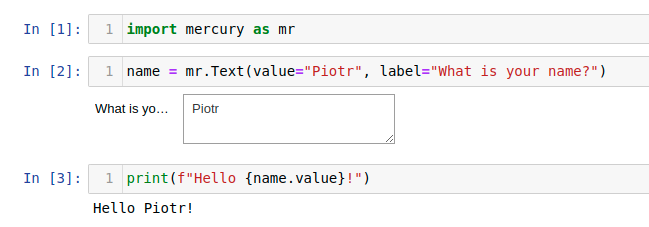
Mercury App
Use Mercury to run notebook as web application. Cells are automatically re-executed after widget change. Mercury re-executes only cells with widget definition and below it. In the example, cells 2 and 3 are re-executed after widget update.
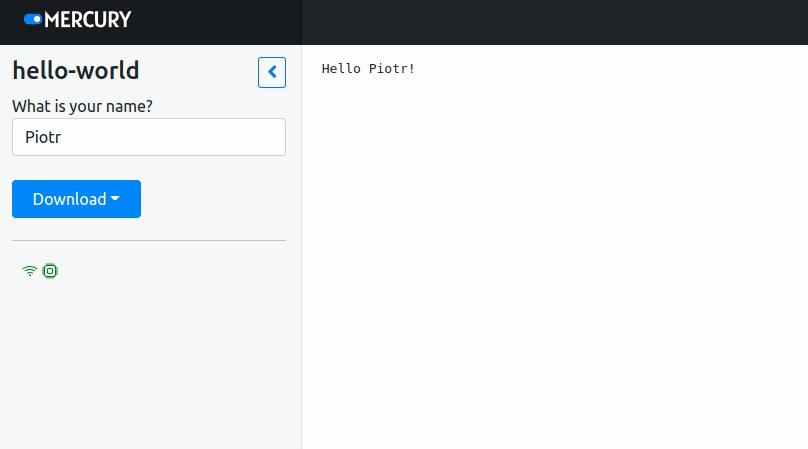
Documentation
📚 Read more about Mercury on RunMercury.com.
Installation
Compatible with Python 3.7 and higher.
Install with pip:
pip install mercury
Install with conda:
conda install -c conda-forge mercury
Demo
Run Mercury with demo notebooks.
mercury run demo
Please check 127.0.0.1:8000 to see demo notebooks.
Deployment
You have several options to deploy the notebook. You can use the self-hosted option where you use docker-compose on a VPS machine or use ngrok. There's also a possibility to use Hugging Face Spaces.
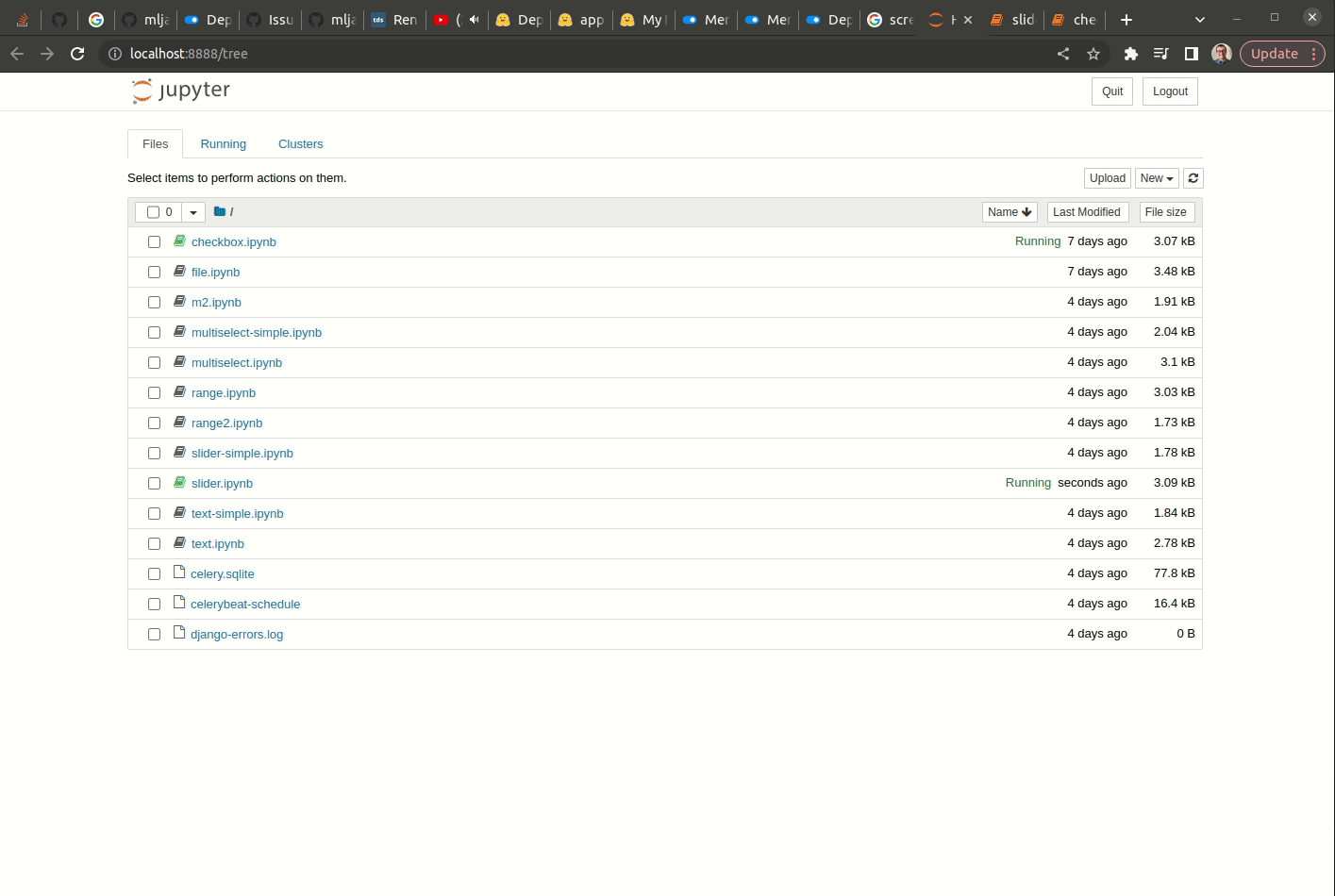
Another option is a Self-hosted commercial where you get access to the deployment dashboard where you manage notebooks and user access. In addition, you have access to user analytics; you can freely customize the style of your application. You benefit from private forks and email support.
The third option is to use Mercury Cloud. It's the easiest way to share notebooks online. You will be able to create a website with a few clicks.

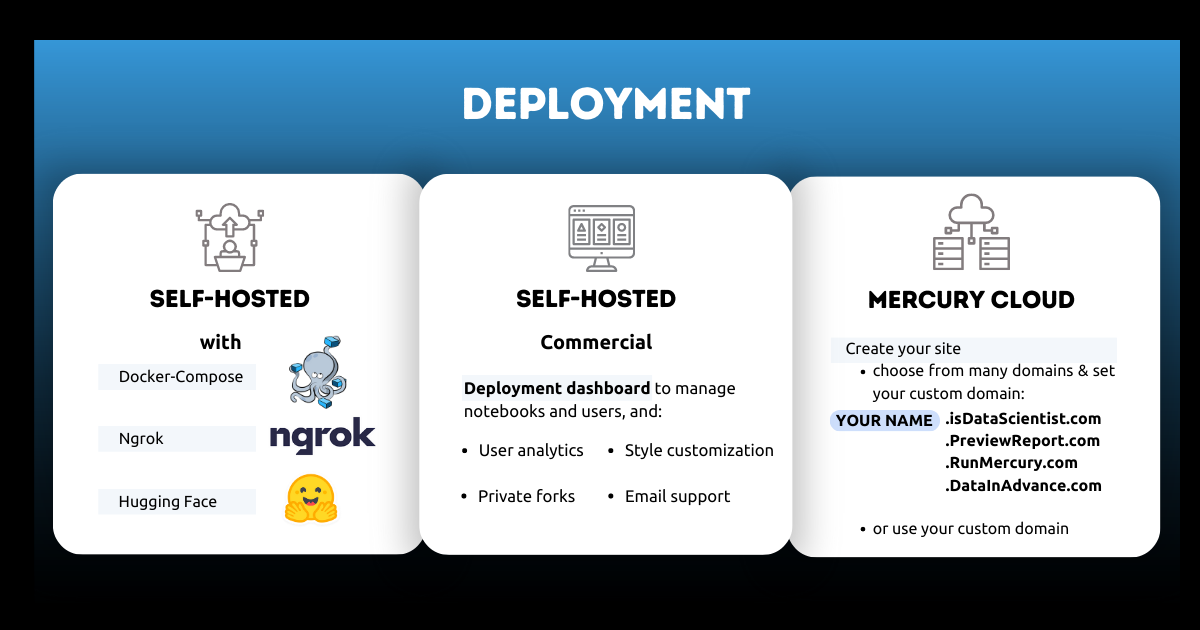
Mercury with your notebooks
To run Mercury with your notebook, please execute the following:
mercury run
The command should be run in the same directory as notebooks. You can change code in Jupyter Notebook, and Mercury will instantly update web app.
Mercury License
Mercury is released with AGPL v3 license.
Looking for dedicated support, a commercial-friendly license, and more features? The Mercury Pro is for you. Please see the details at our website.

